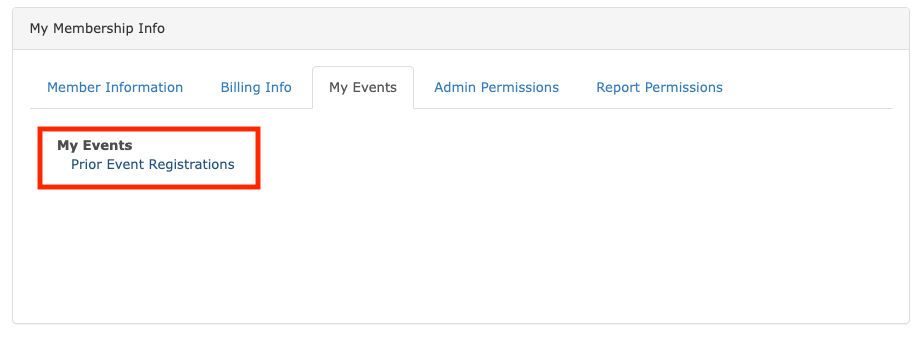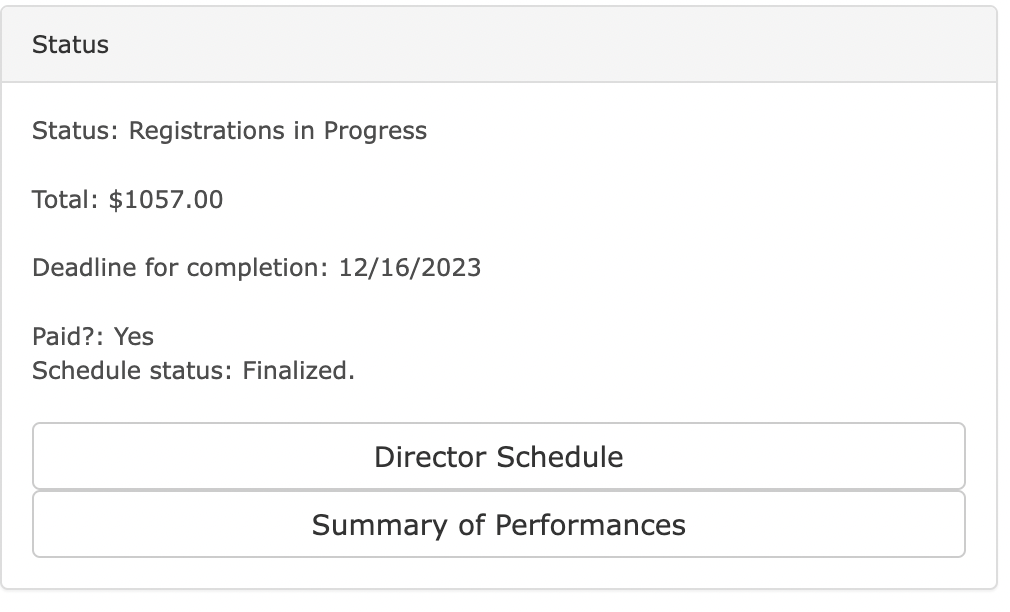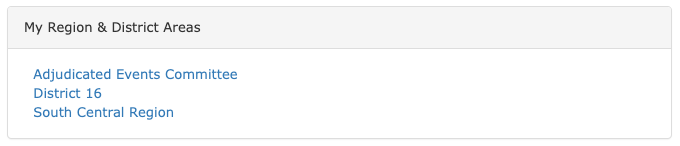Help
Help
Trouble with the Job Board
Note to applicants: Apply to jobs early as some school districts to not wait for the application window to close before beginning interviews and hiring candidates!
If you need help with a job posting, reach out to our membership coordinator for assistance.
Duplicate Transaction Error (Conference/MB Registration)
If you did not get a confirmation email, you have not registered. You can double check by logging into the OMEA website and viewing your events. If you have registered, the event will appear here:
Members Area > My Membership Info > My Events > Prior Event Registrations > [event you are looking for here]
You can also be sure that you are not registered because your bank will not have the charge on the card provided. You probably mistyped a zip code or a credit card number which caused the first error. After correcting the mistake, the system is overly cautious about double charging customers so stopped the second transaction even though the first one didn't go through.
Try again sometime later and you should be good.
Registered for Conference with check, but now I want to pay with a Credit Card
You can pay your Professional Development Conference admission fee on the OMEA website in the members area.
Members Area > My Membership Info > My Events > prior registrations > [$ next to the event you want to pay for]
I can't register for SE/LG!
There are a quite a few reasons you are not able to register:
- You have not set your OMEA district/region. Be sure your OMEA profile is set up (see How Do I Update My Profile? below)
- Registration for your event has not opened yet.
- Registration for your event has closed.
If you have questions, contact your event's site chair, your OMEA District President, OMEA Region Chair, or the AE Committee (HS/JH Affairs). This is typically not a technology problem.
I paid my fee, but I do not see my event schedule!
There is a current bug in the system that prevents director schedules from being viewed. If you get a "Security Clearance" issue, you may ask your site chair for your schedule. But normally...
There ae two things that need to happen before your event schedule is visible to you: 1) The event chair has marked your payment as paid and 2) the schedule needs to be finalized. You can check on the status of these two items under "Manage your registrations" (screenshot below). If you have any questions on your status, reach out to your event chair.
How do I set up my new account?
If you had an account in the old system, and have not made your account in the new system yet -- the links and passwords sent with that initial email have since expired. You will need to "Resend the welcome email" (button below). After you have done that, search your inbox for an email with the subject "Welcome to OMEA's New Website!" from `executive_director@omea-ohio.org`. If you do not see the email in your inbox, check your spam/promotions folder. If you still do not see the welcome email, continue on to other steps below.
Internal Server Error when attempting to log in
The server encountered an internal error or misconfiguration and was unable to complete your request.
Please contact the server administrator at webmaster@viethconsulting.com to inform them of the time this error occurred, and the actions you performed just before the error.
More information about this error may be available in the server error log.
Additional, a 500 Internal Server Error error was encountered while trying to use an ErrorDocument to handle the request.
Some browser extensions do not play well with our system's backend. Try logging in in incognito/private mode or on a different browser. If it works there, it is likely a browser extension that is causing the issue. Once you figure out which extension it is, you can disable it on our site to prevent further issue.
I logged in before, but now can't get in!
Depending upon your error, it could be different things:
1. Has your NAfME/OMEA membership lapsed? (link to renew)
If you just renewed, it may take a day for the systems to sync together. We know this is an issue and the immediate sync feature is a prioritized item that is being fixed before deadline season. For now, however, you'll need to wait until the next day.
2. Did you set a permanent password after initial login? (password reset)
The temporary passwords you used to log in the first time expire in 90 days. You can reset the password with the link above (or buttons below, or on the login modal). After you login with the new temporary password, scroll to the bottom of the page and change that password to something else, or you may be back here to reset it again in 90 days!
3. Are you using the same username you set on initial login? (login help form)
Most (but not all) usernames were set to be your OMEA email address. If you didn't change it, your username will still be on your original "welcome email". Search your inbox for that email to find your username. After you log into your account, you can change your username at any time under "My Membership Info > change username/password". Reach out via the login form above to retrieve a lost username. I strongly encourage that you keep your username to be your OMEA email address.
Just become an OMEA/NAfME member?
The sync between the OMEA/NAfME systems happens daily around midnight. Left to it's own devices, that's when the welcome email will send. If your renewed just now and would like immediate access, you can manually trigger the welcome email by clicking here.
Adjunct Marching Band Adjudicator Help
All adjunct adjudicators received a welcome email with their username and temporary password in May or June. Before reaching out for help, follow the instructions above to find that welcome email. If you cannot find it, reach out to the Marching Band Adjudicators Chair for any and all help the website, assignments, proceedure, evaluations, or otherwise.
"Email-ID Combination Not Valid"
Sometimes, the email address used to register with NAfME is not sent with the NAfME update. Because OMEA does not recieve the email address from NAfME, we have no way of knowing where to send the welcome email. Additionally, if you try to manually resend the email with the button on this page, you get the error above. If this happens click this button to fill out a form so we can lookup your record and manually add your email address to it.
Forgot your password/expired password?
The temporary passwords you used to log in the first time expire in 90 days. You can reset the password with the button below. After you login with the new temporary password, scroll to the bottom of the page and change that password to something else, or you may be back here to reset it again in 90 days!
How do I update my profile?
Your OMEA profile is used in many ways: to receive OMEA emails from your district/region, to be allowed to register for certain OMEA Adjudicated Events, and for funding distribution. If you change jobs (or if you have never set your profile to begin with), you will want to update your membership profile to reflect current state.
To do this, log into the OMEA website and scroll to the bottom of the Members Area and find the "My Membership Info" card and click "change contact/profile info". Once there, find the "OMEA Zip" field, change it to be a zip code that is within the bounds of your OMEA district/region -- for most cases, that will be your public school's district office zip code -- fill out any other required information, and click "submit". If the page returns an error, read the error, fix any fields that need corrected and submit again.
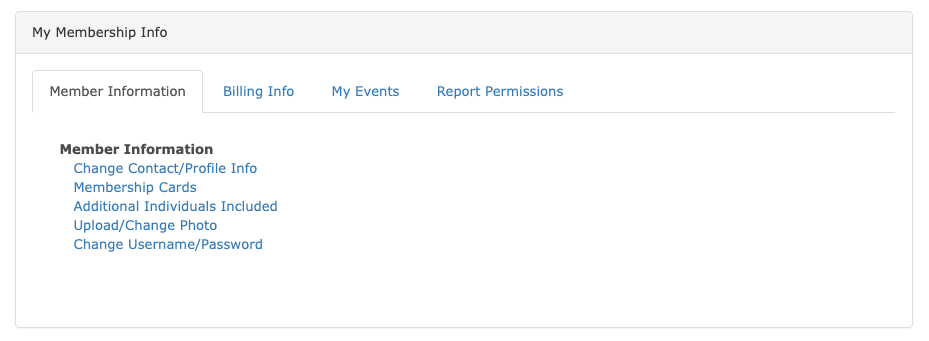
There are four main reasons you may not be getting your district emails: 1) You are not a member of OMEA, 2) You aren't correctly assigned to the district, 3) you have opted out of broadcast emails, 4) you may have a spam blocker. Follow these trouble shooting steps:
1. Check your membership.
Can you log into the OMEA website? If you cannot log into the OMEA website, there is a good chance that your membership has expired. Renew your membership or reach out our membership coordinator for help renewing your membership or logging into the website.
2. Check your spam folder.
Your email provider may be trying to protect you from malicious emails and got a little too excited. Check to see if any OMEA emails are in your spam folder (or promotions folder). If you find an email from an official `omea-ohio.org` email address, be sure to mark that email as 'not spam' and add that email address to your email contacts to prevent further emails going to spam!
3. Check to see if you are assigned to the correct district!
Log into the Members Area and find the "My Region & District Areas" card. That card should contain your district/region. If it does not, you may have made a typo in your OMEA zip code, never logged into the OMEA website before, or may have exited the website before completing your membership profile on initial login. In any case, to correct this problem scroll to the bottom of the Members Area and find the "My Membership Info" card and click "change contact/profile info". Once there, find the "OMEA zip" field, change it to be a zip code that is within the bounds of your OMEA district/region -- for most cases, that will be your public school's district office zip code -- and click "submit".
4. Check to see if you have opted out of receiving emails.
Our new website provider must include an opportunity to "unsubscribe" from broadcast emails. That being said, if you ever hit your "unsubscribe" button once, our system will honor that request until you re-opt in to receiving these emails. To check this, login to the Members Area, scroll to the bottom, find the "My Membership Info" card, and click "change contact/profile info". Once there, find the "suppress broadcast emails" option and make sure it is not checked. Once unchecked, click submit!
If you are having additional issues, reach out to our membership coordinator for further assistance.
My NAfME password isn't working. What do I do?
The OMEA system (where you are right now) is entirely separate from the NAfME system. These three systems do not communicate passwords. They will only have the same password if you set the passwords to be the same. If you do not remember the OMEA password, just click on the reset password button above to have a new temporary password sent to you. If you you do not remember your NAfME password, you will need to contact NAfME directly to get your login information. They can be reached at memberservices@nafme.org or 800-336-3768.
My password says it will expire in x days. How do I make a permanent password?
- Login to the Members Area ("Login" or "Members Area" button at the top of the page).
- Scroll to the bottom an click on "Change Username/Password" (inside My Membership Info card).
- Enter the username you want to use, your NEW password, and click submit.
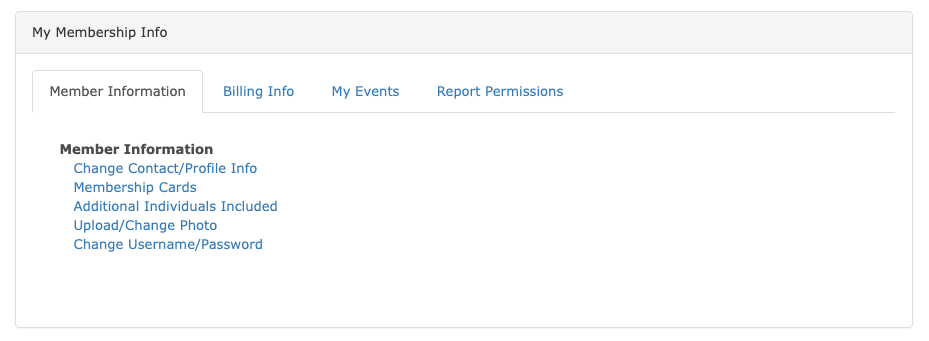
I got a new job in a new district. How can I update my OMEA district?
- Login to the Members Area ("Login" or "Members Area" button at the top of the page).
- Scroll to the bottom an click on "Change Contact/Profile Info" (inside My Membership Info card).
- Update your "OMEA Zip Code" to the district office or zip code of the building where you teach and click submit.
- Note: if there are any errors elsewhere in your profile (you don't have a first year of teaching for example), you will need to correct all errors before you can submit your changes.
- Confirm you are in the correct district by observing your assigned district in the "My District and Region Areas" card in the Members Area.
Payment Problems
Sometimes payments through our payment processor fail. If this happens, you will be alerted on the following screen. Here are the main causes for issues in payment:
- A typo in the card numbers, cvv, or zip code.
- Attempting to use American Express -- OMEA, currently does not support American Express.
- Multiple attempts in rapid succession -- Our payment processor is diligent in preventing duplicate charges. If you get a "duplicate payment" alert, you have not been charged (you can confirm this with your bank). To resolve this issue, wait an hour or a day and try again.